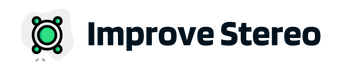Bluetooth technology has become an essential feature in many car radios, allowing drivers to easily connect their phones or other devices and stream music, make hands-free calls, and more.
However, it is not uncommon for Bluetooth to stop working or malfunction on car radios, including Pioneer models.

In this article, we will explore the possible causes of Bluetooth issues on Pioneer radios and provide step-by-step instructions for troubleshooting and fixing them.
Possible Causes of Bluetooth Malfunction on Pioneer Radio
There are several reasons why Bluetooth may stop working or experience issues on a Pioneer radio. Some of the most common causes include:
Incorrect or outdated system software:
The system software on the radio and the device you are trying to connect must be compatible and up-to-date in order to work properly.

If the software is outdated or not properly installed, it can cause connectivity issues. Make sure to check for and install any available software updates for both the radio and the device you are trying to connect.
Interference from other electronic devices:
Bluetooth signals can be disrupted by other electronic devices that operate on the same frequency or use a similar type of wireless technology, such as Wi-Fi routers, cordless phones, and even certain types of lighting.
These devices can interfere with the Bluetooth signal, causing connectivity issues. If you are experiencing Bluetooth issues, try moving the radio and phone farther away from these types of devices to see if that helps.
Physical damage to the radio or Bluetooth module:
The car radio and Bluetooth module must be in good working order for the Bluetooth connection to function properly.
If the radio or Bluetooth module has been damaged, it may cause connectivity issues.
Check for visible signs of damage, such as dents, cracks, or water damage, and address them if necessary.
Incorrect settings or configuration:
Bluetooth requires proper settings and configuration in order to work properly. Make sure that Bluetooth is enabled and properly configured on both the radio and the device you are trying to connect.
Consult the user manual or online documentation for specific instructions on how to do this.
Distance or range:
Bluetooth has a limited range, typically around 30 feet. If the radio and device you are trying to connect are too far apart, the Bluetooth connection may be lost.
Make sure that the radio and device are within range of each other when attempting to connect.
Obstructions:
Physical obstructions, such as walls or other large objects, can interfere with the Bluetooth signal and cause connectivity issues.
If you are experiencing Bluetooth issues, try moving the radio and device to a different location or position to see if it helps.
Other hardware or software issues:
Sometimes, Bluetooth issues can be caused by obscure hardware or software issues on the radio or device. This could include issues with the Bluetooth module, the antenna, or the operating system.
If you have tried all of the above steps and are still experiencing Bluetooth issues, it may be necessary to seek professional assistance.
Steps to Troubleshoot and Fix Bluetooth Issues on Pioneer Radio
If you are experiencing Bluetooth issues on your Pioneer radio, there are several steps you can take to troubleshoot and fix the problem. Follow these steps in order, testing the Bluetooth connection after each one to see if it has been resolved:
Check for software updates:
As mentioned above, outdated or incorrect software can cause Bluetooth issues. Check for and install any available software updates for both the radio and the device you are trying to connect.
To check for updates on the radio, follow these steps:
- Press the “Menu” button on the radio
- Use the arrow buttons to navigate to the “System” or “Settings” menu
- Look for an option to check for software updates and follow the prompts to install any available updates
To check for updates on the device, follow these steps:
- Go to the “Settings” menu on the device
- Look for an option to check for software updates and follow the prompts to install any available updates
Check for physical damage:
Inspect the radio and Bluetooth module for visible signs of damage, such as dents, cracks, or water damage. If you find any damage, it may need to be repaired by a professional.
Check the settings and configuration:
Make sure that Bluetooth is enabled and properly configured on both the radio and the device you are trying to connect.
Consult the user manual or online documentation for specific instructions on how to do this. Here are some general steps to follow:
On the radio:
- Press the “Menu” button on the radio
- Use the arrow buttons to navigate to the “System” or “Settings” menu
- Look for an option to enable or disable Bluetooth and make sure it is enabled
- Look for an option to pair or connect devices and follow the prompts to connect the device you are trying to use
On the device:
- Go to the “Settings” menu on the device
- Look for an option to enable or disable Bluetooth and make sure it is enabled
- Look for an option to pair or connect devices and follow the prompts to connect the radio
Check for and eliminate sources of interference:
As mentioned above, other electronic devices can cause interference with Bluetooth signals. Try moving the radio and phone farther away from these types of devices to see if it helps.
Reset the radio and phone:
If you have tried all of the above steps and are still experiencing Bluetooth issues, try resetting both the radio and the phone to their default settings.
This can often resolve connectivity issues. Consult the user manual or online documentation for specific instructions on how to do this. Here are some general steps to follow:
On the radio:
- Press the “Menu” button on the radio
- Use the arrow buttons to navigate to the “System” or “Settings” menu
- Look for an option to reset the radio and follow the prompts to reset it to its default settings
On the device:
- Go to the “Settings” menu on the device
- Look for an option to reset the device and follow the prompts to reset it to its default settings
After resetting the radio and phone, try pairing them again following the steps outlined in step 3.
Alternative Solutions
If you are unable to resolve the Bluetooth issues on your Pioneer radio using the troubleshooting steps outlined above, there are several alternative solutions you can try:
Use a different device or phone:
If you are able to connect other devices or phones to the radio via Bluetooth, it may be an issue with the device you were originally trying to use. Try connecting to a different device to see if it works.
Use a wired connection:
If Bluetooth is not working, you may be able to use a wired connection instead. Many car radios have a 3.5mm auxiliary input that you can use to connect a phone or other device using a standard audio cable.
Use a Bluetooth adapter or dongle:
If your radio does not have Bluetooth built-in, you can use a Bluetooth adapter or dongle to add the capability. These devices plug into the auxiliary input or another port on the radio and allow you to connect a phone or other device via Bluetooth.
Conclusion
In this article, we have explored the possible causes of Bluetooth issues on Pioneer radios and provided step-by-step instructions for troubleshooting and fixing them.
If you are unable to resolve the issue using the steps outlined above, there are several alternative solutions you can try, such as using a different device or phone, a wired connection, or a Bluetooth adapter or dongle.
If you are still experiencing issues after trying these solutions, it is important to reach out to customer support or a professional for further assistance.
By following these steps and seeking help when needed, you can ensure that your Bluetooth connection is working properly and you can enjoy all of the features and benefits it has to offer.