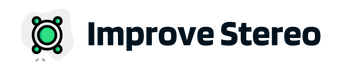Connecting your Alpine Bluetooth car stereo to your phone or other Bluetooth device is a simple and convenient way to play music, make hands-free phone calls, and access your phone’s navigation and other features while you’re on the road.
In this article, we’ll walk you through the steps for connecting your Alpine Bluetooth car stereo, as well as troubleshooting common issues that may arise.

How to Pair Alpine Car Stereo Bluetooth?
Different models of Alpine car stereos have different ways of connecting with Bluetooth-compatible devices. Whether yours is a Single DIN, Double DIN, or touch screen Alpine car stereo, you’ll definitely find a method that applies to you from the list below:
Method 1: for Alpine Single DIN and Double DIN model
This method applies to older Single DIN and Double DIN Alpine car stereo models.
Step 1: Enter the Setup Mode
Look out for the ‘Sounds’ or ‘Setup’ button on your Alpine car stereo. Gently press and hold this button for some seconds until the setup menu is displayed on the screen.
Step 2: Turn the ‘INT Mute’ Option Off
In the setup menu, slightly turn the volume/rotary knob clockwise until you get to the ‘INT Mute’ option. The volume/rotary knob also functions as the ENTER button when pressed. Now, press the ENTER button to toggle the ‘INT Mute’ option off.
Some Alpine car stereo models use the Play/Pause button also as the enter button. After that, press the ‘Mute’ button to return to the menu list (the Mute button acts as the ‘Back’ button).
Step 3: Turn on the Bluetooth
Turn the volume/rotary knob clockwise until the screen displays ‘BT IN.’ Now, press the ENTER/Play/Pause button to enter the Bluetooth setup option.
Change the Bluetooth setting to ‘BT adapter,’ and then press the ‘Mute’ button to go back to the menu list.
Step 4: Make the Bluetooth Visible
Now, the Bluetooth adapter is active but it is not visible for other Bluetooth-enabled devices to see. Turn the volume/rotary knob clockwise until the screen displays ‘Visible M.’ Press the ENTER/Play/Pause button to turn on the Bluetooth’s visibility mode.
If done rightly, the display screen should show ‘VISI M +ON.’ Press the ‘Mute’ button until you return to the home screen.
Step 5: Pair your Preferred Device
The Alpine car stereo Bluetooth is now on and in visibility mode. Pick up the device that you want to pair, either iPhone, Android, or hands-free, and turn on its Bluetooth mode. Then, move it closer to the Alpine car stereo.
On the device, search for your Alpine car stereo. Once found, click on it to pair the device with it. On devices with Secure Simple Pairing (SSP), pairing requires a PIN code, which may be entered either manually or automatically depending on your device.
Alpine car stereo models, such as UTE73BT, CDE172BT, and CDE175BT follow slightly different pairing methods, which are covered below.
Method 2: Pairing Alpine Car Stereo Model UTE73BT and CDE-172BT
The UTE73BT and CDE-172BT are popular Single-DIN car stereo models from Alpine with good Bluetooth connectivity. If the Alpine UTE73BT or CDE-172BT is your car stereo model, here is how to pair your Bluetooth-enabled device with it.
Step 1: Turn on Bluetooth Mode in the Alpine Car Stereo
First, you need to put your car stereo in standby mode by pressing and holding the ‘sleep’ button. The sleep button is at the bottom left corner of the stereo under the volume knob. The button resembles a back arrow.
In the standby mode, press and hold the ‘setup’ button. The ‘setup’ button is the button with the music note. This should take you to the menu options.
It’s fine if the first menu option is ‘Bluetooth,’ otherwise, you’ll have to turn the volume knob clockwise until you get to the ‘Bluetooth’ option. Once you’re on the ‘Bluetooth’ menu, push the volume knob to select Bluetooth.
Next, turn the volume knob clockwise until the ‘Pairing’ option displays on the screen. Push the volume knob again to select pairing.
‘Device 1’ should display on the screen for pairing with your main device. Turn the knob to ‘Device 2’ if you’re pairing a hands-free device.
Sometimes, you would have to turn the volume knob until you ‘Set Device’ on the screen. Press the volume knob again to select the option. Now, a Bluetooth icon should start flashing on the display screen, signifying that your stereo is available for pairing.
Step 2: Search for the Alpine Car Stereo Bluetooth
All you have to do now is to turn on the Bluetooth option on the device you want to pair and search for the Alpine car stereo Bluetooth. Make sure that the device is close to the car stereo as much as possible. You should see the Alpine car stereo model number in the list of found devices.
Step 3: Pair the Device
Once the Alpine car stereo model number shows up on your device, tap on it to select it and start the pairing process.
A notification should display on your display screen. Turn the volume knob to choose between the ‘PAIR YES’ and ‘PAIR NO’ options. On ‘PAIR YES,’ press ‘ENTER’ to ok the pairing. If you press ‘ENTER’ on ‘PAIR NO,’ the Bluetooth pairing will be canceled.
‘CONNECTED’ should be displayed on the display screen for some seconds if the pairing was successful. Your device is now connected to your Alpine UTE73BT car stereo via Bluetooth connection and you should see phone and music icons on the display screen.
On devices without secure simple pairing, you would have to key in a code to complete the pairing.
Method 3: Pairing Alpine Car Stereo iLX-Series
The Alpine car stereo iLX-series are touchscreen car stereos. Follow these steps to pair your touchscreen Alpine car stereo with your Bluetooth-enabled device.
- Tap the ‘Menu’ button on the display screen. It’s the double three dots at the bottom center of the screen. This should open up the Menu options.
- Next, tap on the ‘Setup’ menu (it’s named ‘Settings’ on some models). It’s the menu with the gear symbol at the bottom right corner. Don’t tap the ‘Bluetooth Audio’ menu on the list, that menu doesn’t work for Bluetooth pairing.
- In the ‘Setup’ menu, tap on ‘Bluetooth.’ It should display a list of all paired devices and empty slots (max. 4 devices). But if you haven’t previously paired any device, this list will be completely empty.
- Tap on the ‘+’ button to add a new Bluetooth-enabled device. This should put your touchscreen Alpine car stereo Bluetooth in discoverable mode.
- Turn on the Bluetooth mode on your device and search for the model name of your car stereo.
- Once you see the model name in the list of found devices, tap on the name to start pairing. You’ll be asked to either enter a code or confirm a passkey to confirm the pair.
- Once this is done, the pairing is complete and you should see your device in the list of paired devices on your touchscreen car stereo.
How to Clear All Bluetooth Devices from Alpine Stereo?
If the Bluetooth storage capacity of your Alpine stereo is full, you won’t be able to add a new Bluetooth device. Here is how to clear all Bluetooth devices from your Alpine stereo to be able to add new ones:
Clearing Bluetooth Devices from Alpine Stereo iLX-Series
- Follow steps 1-3 in method 3 above
- Tap on the ‘-’ button beside the Bluetooth device you wish to delete from the list.
- Tap on ‘Yes’ to complete the delete.
Clearing Bluetooth Devices from Alpine Stereo Model UTE73BT, CDE172BT, CDE170BT, and CDE175BT
Follow the method 2 above until you’re in the ‘Bluetooth’ menu. Press the volume knob to select Bluetooth.
Next, turn the volume knob until the ‘CLEAR DEV’ option displays on the screen. Push the volume knob to select this option. Turn the knob again to select ‘CLEAR YES’ and press the ENTER/Play/Pause button to clear the Bluetooth memory.
Unlike what happens in models iLX-Series, where you can delete an individual Bluetooth device, models UTE73BT, CDE172BT, CDE170, and CDE175BT will clear the entire list of Bluetooth devices.
Troubleshooting Common Issues
If you’re having trouble connecting your Alpine Bluetooth car stereo to your Bluetooth device, here are some steps you can take to troubleshoot the problem.
Device is not found
If the device is not found in the car stereo’s Bluetooth settings menu, try restarting the device and the car stereo. This can sometimes resolve connectivity issues.
Device not connecting
If the device is not connecting, make sure it is in pairing mode and within range of the car stereo. The maximum range of most Bluetooth connections is about 30 feet, but this can vary depending on the device and the environment.
Connection Drops Frequently
If the connection is unstable or frequently drops, try forgetting the device on the car stereo and then reconnecting it. To do this, go to the car stereo’s Bluetooth settings menu, select the device, and choose the “Forget” or “Remove” option. Then repeat the steps for connecting the device to the car stereo.
If you’re still having trouble connecting your Alpine Bluetooth car stereo to your Bluetooth device, refer to the manual for your specific car stereo model for more detailed instructions and troubleshooting tips. You can also contact Alpine customer support for additional assistance.
Conclusion
In conclusion, connecting your Alpine Bluetooth car stereo to your phone or other Bluetooth device is a simple and convenient way to play music, make hands-free phone calls, and access your phone’s navigation and other features while you’re on the road.
By following the steps outlined in this article, you can easily connect your car stereo to a Bluetooth device and start enjoying the benefits of a wireless connection.
If you encounter any issues, refer to the troubleshooting tips in this article or consult the manual for your specific car stereo model for more detailed instructions.