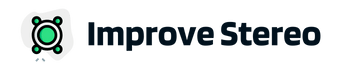If you’ve been using Pioneer Bluetooth stereo and have recently started getting messages about the device running out of memory, don’t worry – you’re not alone.
This is a common issue that many users experience.
However, there are ways to free up space on your Pioneer Bluetooth and get it working properly again.
In this article, we will discuss some methods for clearing up memory on your Pioneer Bluetooth car stereo. Stay with us!
Why Does My Pioneer Stereo Show Bluetooth Memory Full?
Pioneer stereos use a limited amount of memory to store Bluetooth connections.
When this limit is reached, the stereo will display a message saying “Bluetooth memory full.”
This means that the Pioneer stereo can no longer store any new Bluetooth connections and will not be able to connect to any new devices until some of the existing connections are deleted.
People often complain that they have storage spaces available but the stereo has a greyed-out Bluetooth icon or shows Bluetooth memory is full.
It’s because the whole memory isn’t available for storing Bluetooth data. There is a certain number of device data that can be stored for convenient and quick connections, but not unlimited. The number is usually 10 or 15 but can vary depending on the stereo model.
How to Clear Bluetooth Memory on Pioneer Stereos?
So, how can you delete existing Bluetooth connections from your Pioneer stereo?
Let’s take a look at some methods.
Note that the process is different for touchscreen and non-touchscreen models. So, follow the steps accordingly-
Clearing Bluetooth Memory on Touch Screen Stereos
If your Pioneer stereo has a touch screen, then follow these steps to delete existing Bluetooth connections-
- Start by opening the Menu. The Menu is placed behind a square-shaped icon. Select that and proceed to the next step.
- Once you’re in the Menu, select System Settings. It’s the Gear-icon in the top right corner of your stereo.
- Once you’re in the system settings, scroll down to find Bluetooth. Now, you may see a Bluetooth icon on the display or the word ‘Bluetooth’. Either way, you know what to do! Select that.
- As you’re in the Bluetooth settings, you should now see multiple options that allow you to customize things relating to Bluetooth. Ignore those and scroll down to find ‘Bluetooth Memory Clear’
- Once you find the option, select that and you’ll see the option ‘Clear’. Select that as well to find out a second confirmation. Press ‘OK’ to clear the Bluetooth Memory.
This process is fairly straightforward. You may see a slight variation in the process depending on the model. But more or less all Pioneer AVH decks have the same process for clearing the Bluetooth memory.
What to Do If it’s the Bluetooth icon is Gray and Not Opening?
You may find out that the Bluetooth option isn’t accessible when you’re trying to follow the process mentioned above to clear the memory.
Don’t panic!
It’s a safety feature that prevents the driver from messing up with the stereo while he’s driving. To access the Bluetooth settings, engage the parking brake.
This will signal the stereo that the vehicle is in the park and there are no safety issues. After that, you can access Bluetooth settings and other disabled programs.
Clearing Bluetooth Memory on Single DIN Stereos
You can follow these steps to clear Bluetooth Memory on a Pioneer Single DIN stereo-
- Turn off the stereo. You can do that by pressing and holding the SRC button for a few seconds. Hold it until the stereo display is off.
- Now, start the main process by pressing the MC Button. This will open the Menu on your stereo.
- Guide yourself by scrolling down to the Clear Memory option.
- After you find that, press the MC button again. It will show you a pop-up asking if you’re sure to clear the Memory. Press the MC button again to select Yes.
You’re done!
Although the DEH models don’t usually have a parking brake requirement, it’s advised that you engage the parking brake before starting the process.
To Conclude
Bluetooth memory full issue in a Pioneer stereo is irritating. Most people panic when they see there is available storage space available in the system yet the unit is showing memory full.
I hope this article helped you solve the problem.
By following the process outlined above, you’ll be able to find other Bluetooth customization settings as well which can improve your overall driving experience. So, be sure to check those things out.